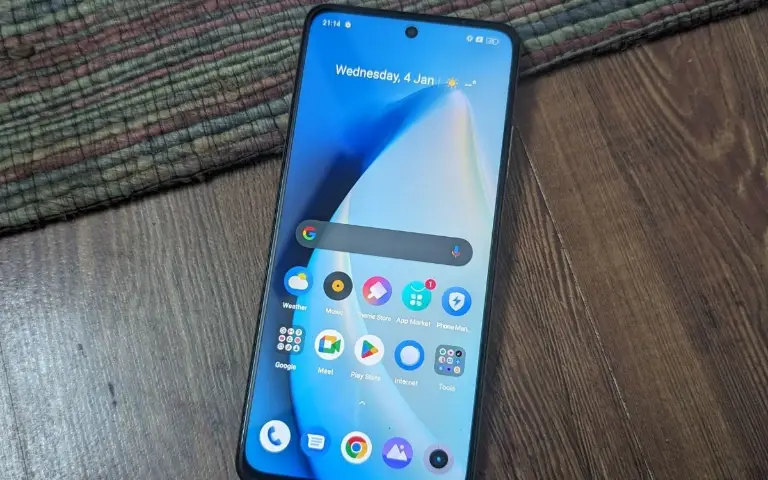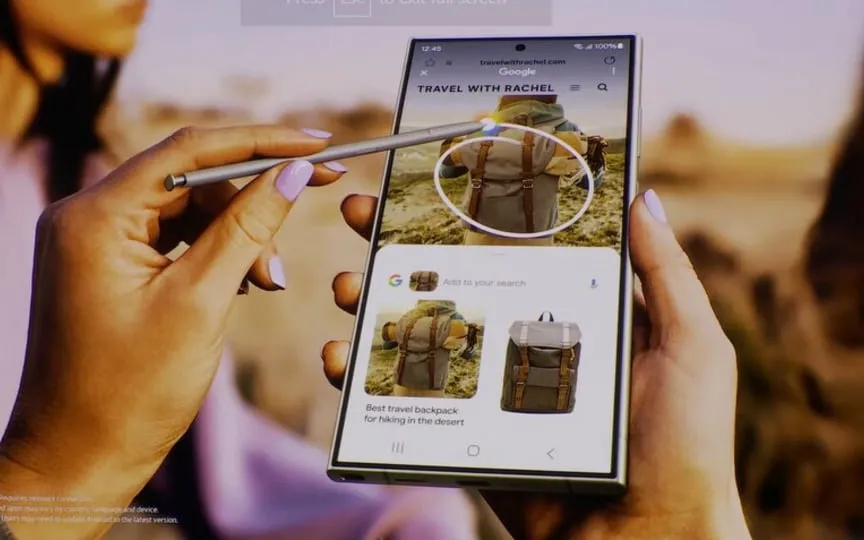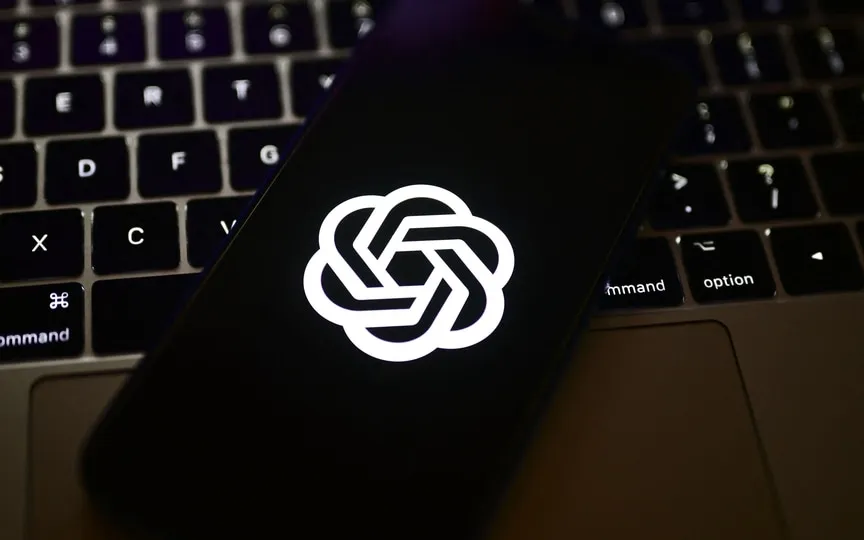Disable Ads On Realme And Xiaomi Devices
Xiaomi and Realme, two well-known Chinese smartphone brands, provide a plethora of captivating features on their mobile devices. Nevertheless, both brands incorporate advertisements and pop-up banners into their mobile operating systems.
While some users may not have a problem with these ads, others prefer a clearer and ad-free user experience.
If you are tired of constantly seeing ads on your Realme or Xiaomi phone, don’t worry because both Realme and Xiaomi offer options to disable these personalized ads. By following a few simple instructions in your phone settings, you can disable ads and pop-up banners.
How to block ads on your Realme device?
Step 1: Click Internet > Click the three lines below > Settings > Clear Data > Select History > Clear.
Step 2: Internet > Click the three lines below > Settings > Ad Blocking > Enable Ad Blocking.
You can disable them in Phone Management ads.
Step 3: Go to Settings > System Preferences > turn off Get Recommendations
In addition, if your phone has a virus, you may start facing a flood of unwanted ads. To solve this problem, go to the Phone Manager application and go to the Virus Scan option.
How to block ads on your Xiaomi device
Step 1: Open the Settings app on your Xiaomi phone.
Step 2: Scroll down and select “Passwords & Security”.
Step 3: Tap on “Privacy”.
Step 4: Find and select Advertising Services.
Step 5: Disable the toggle switch for the Personalized ad recommendations option.
For the Mi browser
– Open the Mi Browser application.
– Tap the profile icon in the lower right corner.
– Select the Settings gear icon.
– Tap on Privacy & Security.
– Turn off custom services.
It is important to note that if the webpage you are browsing is unhealthy, there will be many advertisements. You can also check which app is sending ads and turn off the notification in the app’s settings.
Long press the app > App details > Manage notifications > Disable Allow notifications.