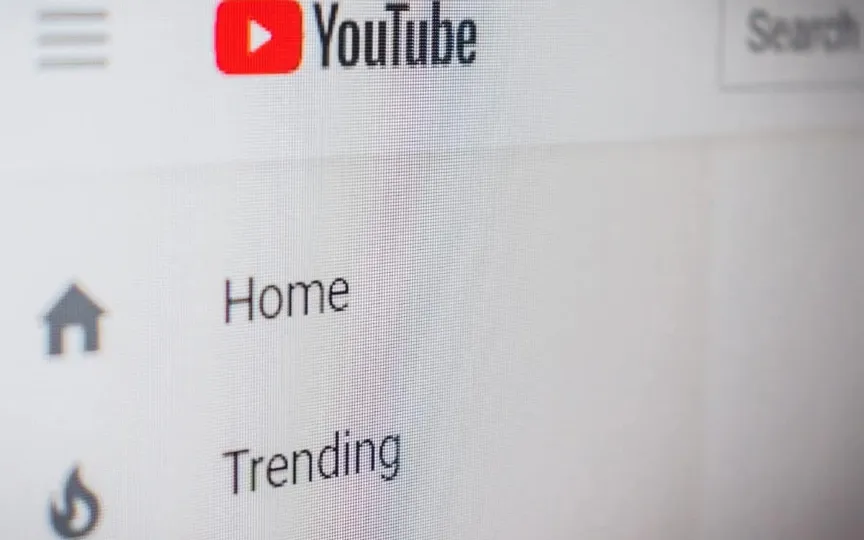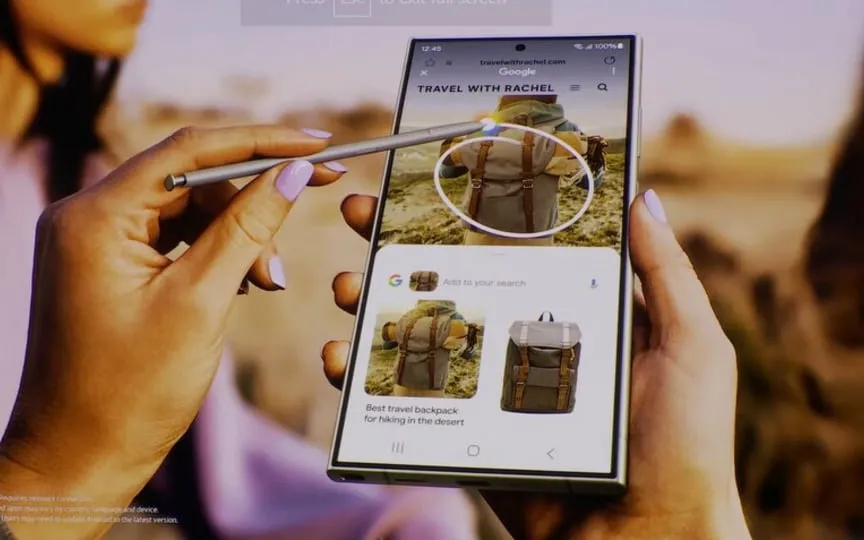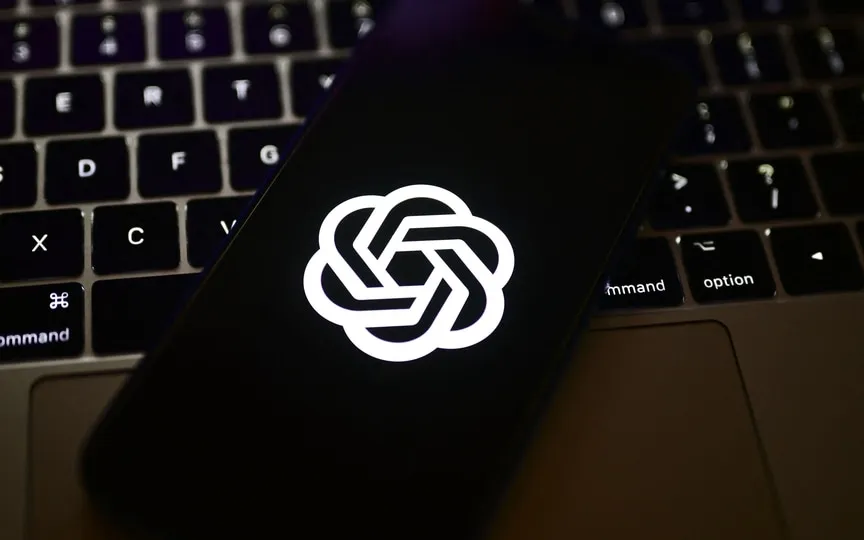How to Improve the Quality of Your YouTube Videos
YouTube is a powerful platform that has revolutionized the way we consume and share video content. Launched in 2005, this platform is constantly improving its features and adding a host of new features to ensure the best viewing experience. Among the various features of YouTube, users can adjust the quality of the video they are watching according to their internet connection.
Recently, it has improved the manual resolution control, such as 144p, 240p, 360p, 480p and so on, to four options, which make it easier to change the video quality for better viewing or save data. These options include Advanced, Higher Picture Quality, Data Saver and Auto.
Car
The Automatic option adjusts the quality of the video itself based on the quality of the network connection you are using, be it Mobile Data or Wi-Fi, the screen size, and the quality of the original video. This input is used to determine your internet speed and thus your optimal resolution to give you an uninterrupted video viewing experience based on a high quality video viewing experience.
It means the app will automatically switch to the best quality available if you have a fast network connection, while users will experience a lower resolution by default to ensure the video doesn’t stop buffering in low connection situations.
Higher image quality
As the name suggests, Higher Picture Quality displays videos at a higher resolution than the other options and consumes more data. Selecting this means that you will allow the app to play only high-quality video, regardless of how slow or fast your network connection is. If your internet connection is not fast enough, the video will stop at regular intervals to buffer and keep up to date. Therefore, this option is not ideal for everyone.
Data Saver
Opposite to the Higher picture quality option, this feature displays lower quality videos and favors minimal data transfer. This option forces the app to use as little data as possible and play at a lower resolution. In particular, this option is ideal when you have a metering connection and don’t want to blow up those numbers in high-res video.
Advanced
The advanced feature allows you to choose from multiple video quality options using resolution numbers. In this case, users need to manually set the video quality from 144p to 1080p or higher if the video supports it.
How to adjust YouTube video settings
– Roll over the YouTube app and tap on the profile icon.
– On the new page, click on settings
– Then tap on video quality settings.
– Now select the desired streaming quality for mobile networks and Wi-Fi.
When you’re done, play the video of your choice and enjoy your streaming experience.