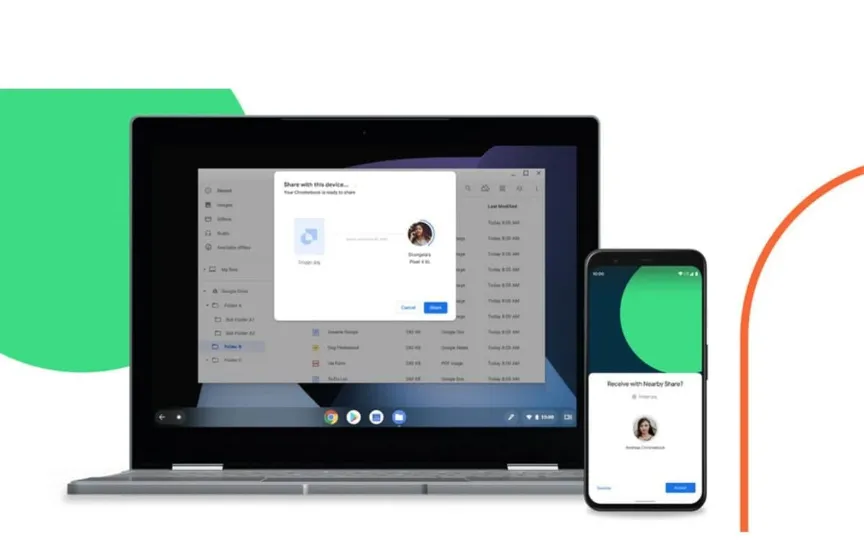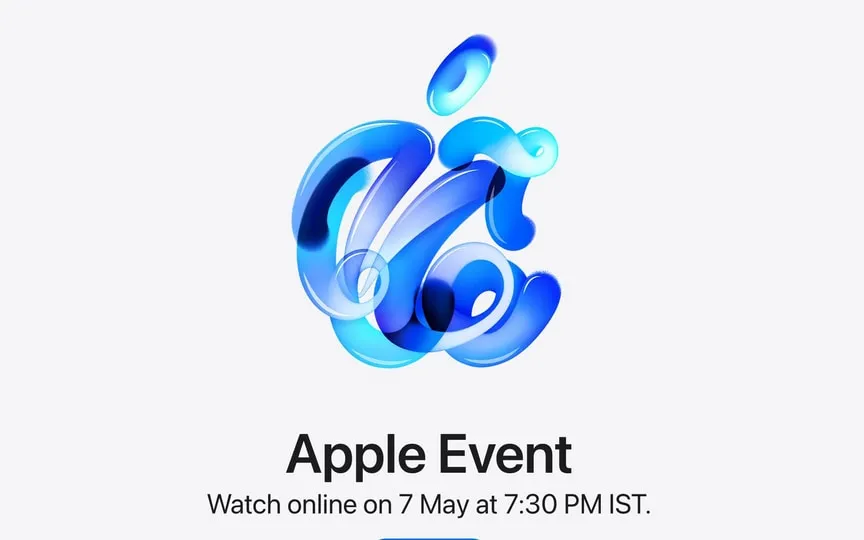Learn how to utilize Nearby Share for fast file transfers on Android.
Whether you want to share photos, links, files or other content with people nearby or on your different devices, there is a solution for you. Apple users benefit from AirDrop, which allows them to effortlessly send a wide variety of items to nearby Apple devices with a few taps.
Android users, on the other hand, have their equivalent in the form of Google’s Nearby Share feature. This versatile feature works seamlessly on Android phones, Chromebooks, tablets, and even Windows PCs.
Nearby sharing takes the hassle out of sharing files by finding nearby devices and choosing the appropriate protocol based on the data you’re sending and your current connection. For example, if you find yourself completely offline, Nearby Share uses a peer-to-peer Wi-Fi connection.
In addition, it supports various sharing protocols including bluetooth, hotspot, WebRTC and more, ensuring flexibility in different scenarios.
Determining the nearest division
Before moving on to file sharing, it is very important to make sure that your Android device supports nearby sharing. Here’s how you can check and edit your settings:
Go to your phone’s settings. Scroll down and select Google. Tap Device Connections. Find the nearby sharing option on the next page. Tap Local Sharing to edit the settings. Enable or disable Local Sharing as needed. Select your Google account and set the name of the device. Adjust the visibility of the device and manage data usage according to your preferences. Using Nearby Sharing to share files:
Once local sharing is set up, file sharing becomes a straightforward process. Whether you want to share photos, videos, apps from Google Play or your location from Google Maps, Nearby Sharing has you covered.
Follow these instructions to share files with local sharing
Open the file you want to share on your Android device. Tap the share icon inside the file or app. Select Local Sharing from the sharing settings. Your phone will start searching for nearby devices that have Local Sharing enabled. Steps for the receiver:
The person you are sending the file to must also have nearby sharing enabled on their Android device.
When your phone detects a receiver device, its name will appear in the list of available devices.
Tap the name of the receiver device to start the transfer.
At the same time, the recipient must tap Accept on their device to start the file transfer.
To complete the transfer:
Within a few moments, depending on the size of the file, the transfer is complete.