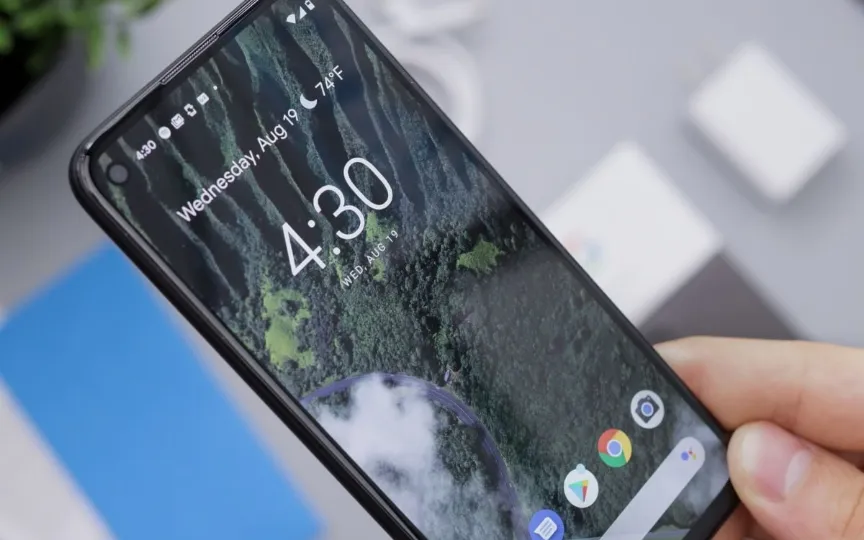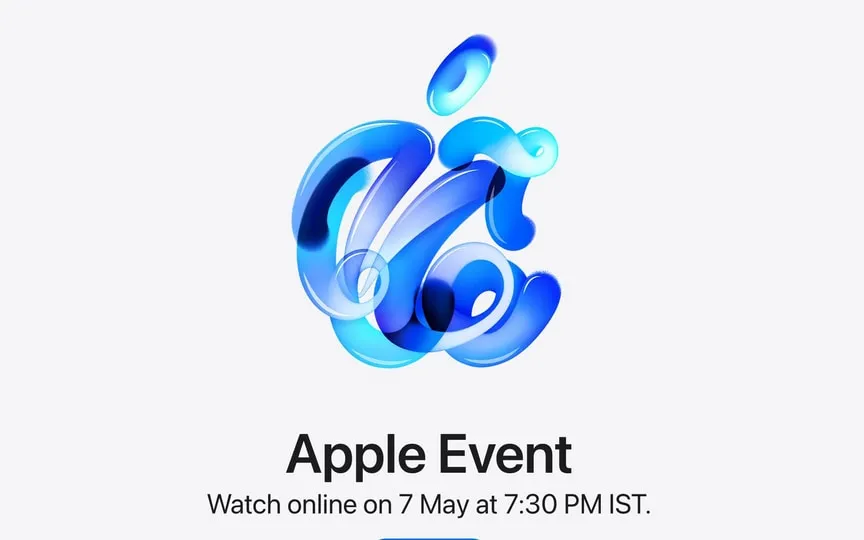Quick Guide: Performing a Factory Reset on Your Android Phone
Do you remember how you felt when you turned on your phone for the first time? Whether it’s the clean interface or the fast performance, it seems almost impossible to get a fully functional Android phone back. This is where resetting the phone comes in handy.
Although this sounds like a bit of a complicated step, you need to know that resetting your phone wipes it clean. It is equally important to know that resetting a phone is more than just a factory reset. It can get rid of unwanted apps, malware and free up storage space on your device.
Resetting your phone to factory settings is widely known as factory reset and is also handy if you plan to resell your Android phone or give it to someone else.
To factory reset your Android phone using Settings:
Before you start resetting your phone, make sure you have backed up your data safely. Also, don’t forget that your device has enough battery to go through the reset process.
Step 1: Go to Settings app and select System option.
Step 2: When you scroll down to the end, you will find the reset option. Click on it.
Step 3: Tap on Erase All Data option. On some devices it may read “factory reset”.
Step 4: After this, your device may ask you to enter your device PIN as a security measure.
Step 5: Click Erase All Data and let the phone do it.
Factory reset your Android phone using recovery mode
It may be possible that some users are unable to access their settings due to some software issue. Fortunately, your Android device can be reset without your settings.
Let’s see the steps:
Step 1: You can do this by turning off your phone.
Step 2: Press and hold the Power and Volume Down buttons at the same time. This step will start your phone. It should be noted that the buttons may vary on different devices.
Step 3: You need to keep pressing the two buttons until the screen turns on.
Step 4: Next it will ask you to select a language. You can use volume buttons to scroll up and down and power buttons to confirm.
Step 5: Under recovery, select wipe data.
Step 6: Then click format data under wipe data.
Step 7: After entering the verification code, click on format information option.