Steps for Installing the iOS 17 Public Beta
No longer do you need to go through the trouble of contorting yourself to test the newest iOS version before its official release. Apple has now made the iOS 17 public beta available, and it is simple to install the preview on your iPhone. As long as you are aware of the potential risks, you can explore the significant features well in advance of the final software’s arrival in the autumn. These instructions can also be applied to the iPadOS 17 beta.
Before you start: iOS 17 beta requirements and risks
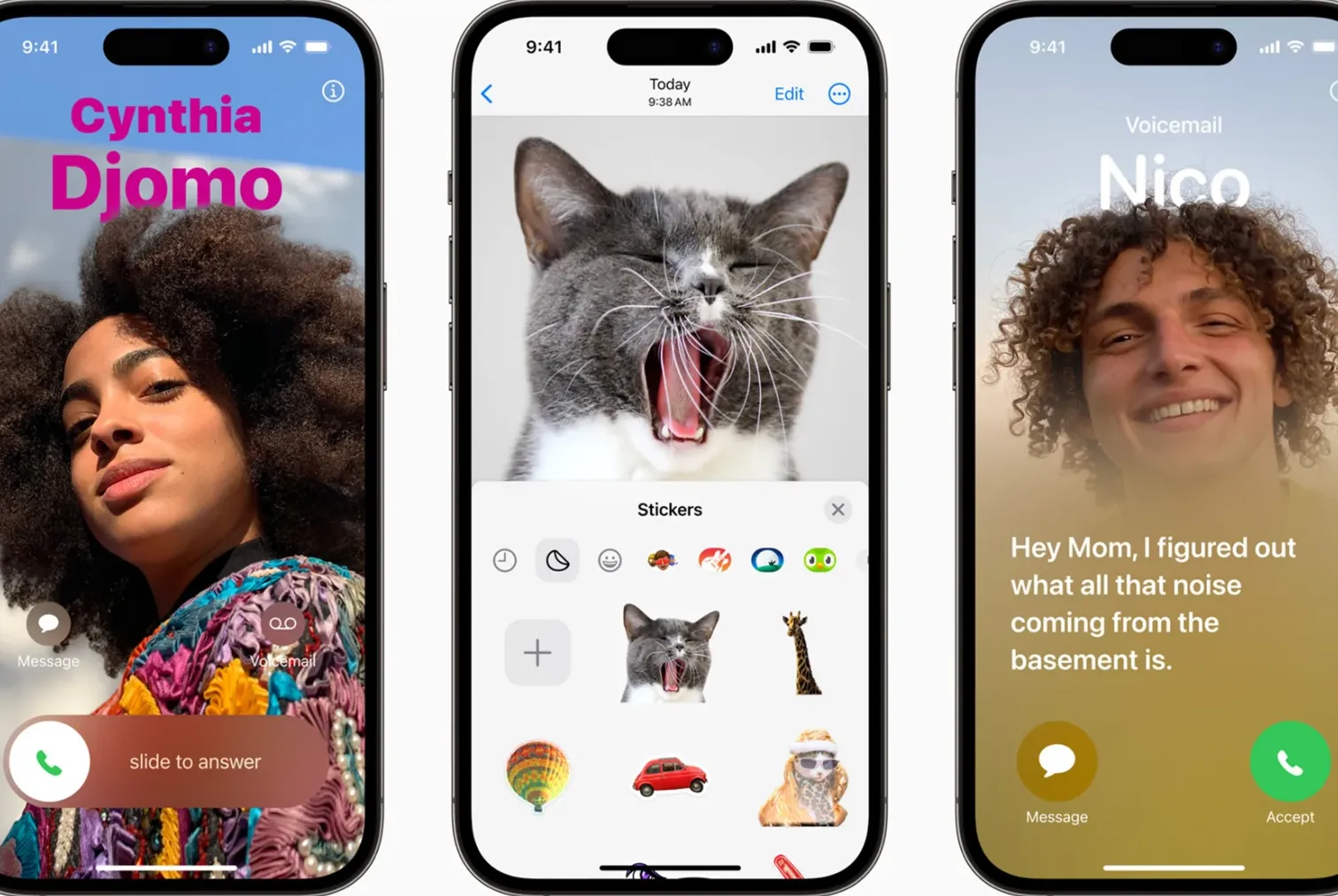
First, you need to make sure your hardware supports iOS 17. Apple requires at least a 2018 or newer iPhone, including the XR, XS, and second-generation SE. Notably, this release ends support for the iPhone 8 and X — if you own one of those older models, you’ll simply have to buy a new phone to use the updated platform.
The iPadOS 17 public beta has distinctly different requirements. You’ll need at least a sixth-generation iPad, third-generation iPad Air, fifth-generation iPad mini, 10.5-inch iPad Pro, any 11-inch iPad Pro, or second-generation 12.9-inch iPad Pro.
Whatever you install, remember that this is pre-release code. The iOS 17 public beta is more suitable for everyday use than previous developer versions, but you may still encounter bugs, strange behavior, or app compatibility issues. You might want to wait for off-the-shelf software if you have apps or data on your phone that you simply can’t afford to lose. If you’re willing to accept the risks, it’s still a very good idea to back up your data via iTunes or a cloud service (such as iCloud) in case you need to restore your phone at some point.
How to Install iOS 17 Public Beta
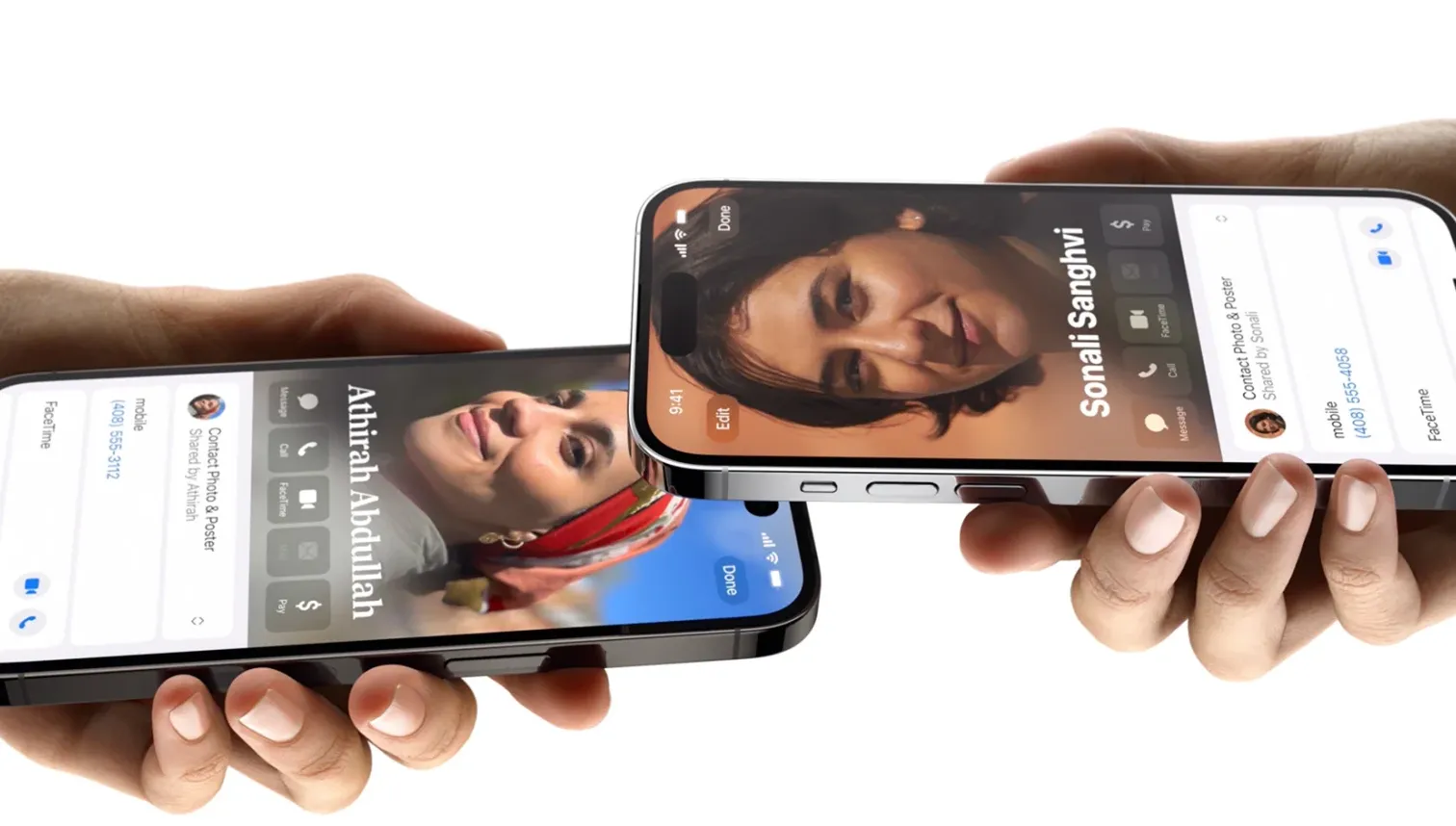
Make sure you’ve updated to iOS 16.4 or later, as you’ll need it to go through the public beta installation process. You can update through the Settings app by selecting General and then tapping Software Update. This screen also tells you which version you are using.
Once you’re done, you’ll want to sign up for the Apple Beta software program using your iPhone’s Safari web browser. Membership is free; you must sign in using the Apple ID you use on your phone and enroll your device in the program. Follow the prompts and be sure to read the agreement when it appears.
After that, installing iOS 17 test is almost as easy as installing regular updates. All you have to do is go to Settings, tap General, tap Software Update, and then select the new Beta Updates item under Automatic Updates. Make sure the Apple ID shown at the bottom is the one you used to join the beta program. You should see an option to install “iOS 17 Public Beta” on that screen. Go back one screen and you should get an offer to download and install the beta.
As with any other iOS update, the installation may take a few minutes and require a reboot. At the end, the beta adds Feedback Assistant to the home screen to help report bugs.
What you do (and don’t get) with the iOS 17 public beta

Apple showcased many of iOS 17’s features at WWDC 2023 in June. However, not all of these elements are available in the public beta.
Most of the improvements are unchanged. In particular, there’s a revamped phone experience that includes custom contacts and direct voice messages. The revamp of the Messages app includes a new sticker interface, simpler replies, voice message transcriptions, and location-based check-ins. Sharing is also easier. You can share content just by bringing iPhones close together, and you can now share contacts. The keyboard has improved automatic correction, predictions and voice dictation. You can document your mood in the Health app, and StandBy turns your iPhone into a smart ad hoc display.
However, some features will only be available after iOS 17 arrives. The Journal app, which records your life, is not in public beta. You’ll also have to wait for AirDrop transfers that continue over the Internet, and shared playlists on Apple Music aren’t ready yet. We also expect Apple to make minor UI changes and additions in later versions, and it won’t be surprising if one or two iOS 17 features are released alongside future iPhones that use them.




