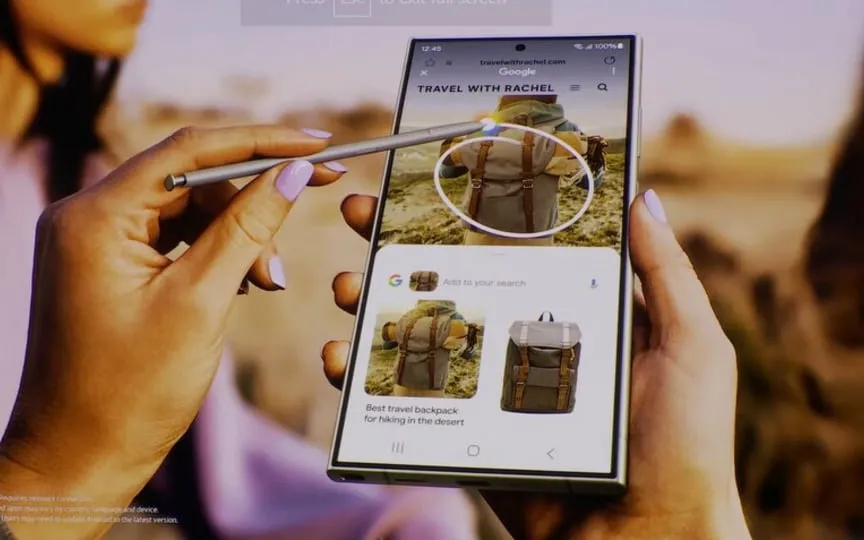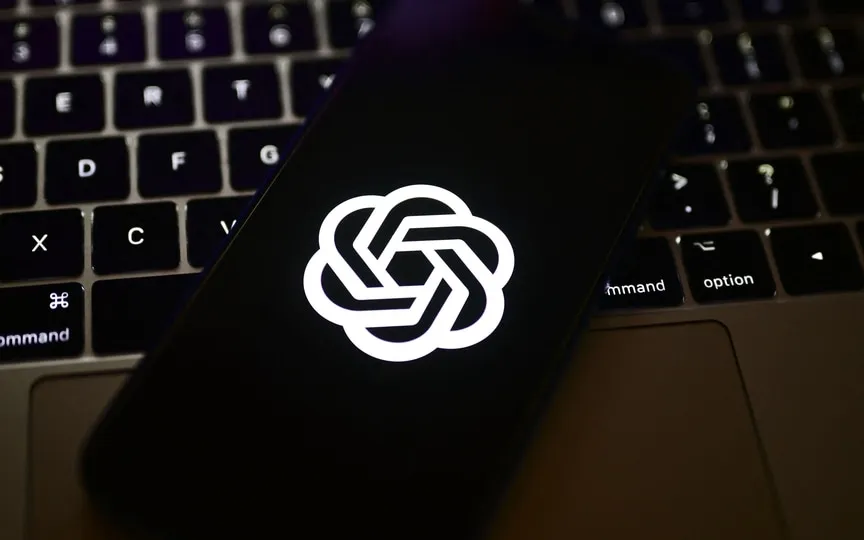Looking to Reduce Clutter on Your iPhone Storage? Here’s How WhatsApp Data Could Be the Culprit
WhatsApp has revolutionized the instant messaging landscape. The messaging app has become an essential communication tool for individuals worldwide. However, frequent use of this popular platform to interact with friends, family or clients can consume a lot of storage space on your device. The daily stream of messages, humorous content and videos in WhatsApp groups can contribute to draining your iPhone’s precious storage space.
To solve this problem and optimize storage space, it is important to understand why WhatsApp consumes so much space and explore effective solutions.
Talking about how to clear WhatsApp storage on iOS, there are two main ways:
Manage individual conversations and media:
Step 1: Open the WhatsApp app on your iPhone and go to “Settings”.
Step 2: Now tap on the “Data and Storage” option, then scroll down and find the “Storage Usage” option.
Step 3: You will now see a list of all WhatsApp chats sorted by the amount of storage they consume.
Step 4: Select the “Manage Storage” button at the bottom of the screen and tap the person’s chat to see a breakdown of storage usage by photos, videos, documents, and messages.
Step 5: Tap and hold the media item you want to delete and click the Clear button.
To clear all WhatsApp data:
This method is useful if you want to quickly delete all WhatsApp data from your device, including chats, media and settings. However, remember that you will lose all your messages and media permanently.
Step 1: Open WhatsApp on your phone and tap on Settings.
Step 2: Then click on chats, scroll down and tap clear all chats.
Step 3: Enter your phone number to confirm and tap Clear All Chats again.
Remember, regardless of the method you choose, back up your important chats and media before proceeding so you don’t lose them permanently.
Here’s a guide on how to minimize WhatsApp storage usage on your phone:
Autoload settings: Adjust the autoload settings for media (photos, videos, and audio messages) so that they only load when you tap them. This can prevent unnecessary storage consumption.
Chat backup: If you want to keep a backup of your chats, activate iCloud Chat Backup in WhatsApp settings. This will back up your chats to iCloud and free up space on your device.
Disappearing messages: Enable disappearing messages for all or specific chats to manage the status. Set a default timer to make your received and sent messages disappear.