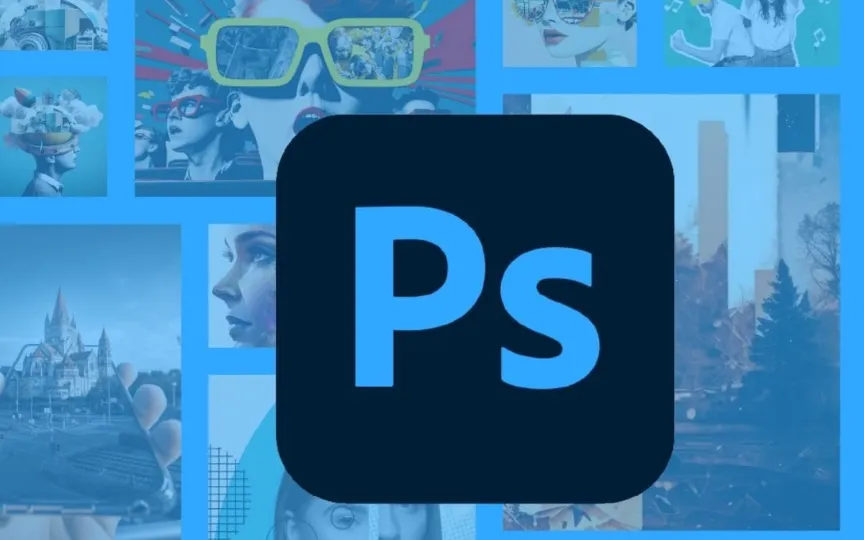Indian Government Urges Caution For Adobe Photoshop Users
The Indian Cyber Bureau has issued a critical warning to Adobe Photoshop users in India. According to the Computer Emergency Response Team (CERT-In), which operates under the Ministry of Electronics and Information Technology, several vulnerabilities have been reported in Adobe products.
A remote attacker could exploit these vulnerabilities to cause memory leaks, bypass security restrictions, execute arbitrary code, escalate privileges and cause a denial of service (DoS) state on a targeted system, the agency said.
CERT-In explained that Adobe has these vulnerabilities due to usage after free, out-of-bounds read, invalid input validation, cross-site scripting, invalid authorization, SQL injection, data exposure, uncontrolled resource consumption, server-side request forgery. and access to uninitialized pointer problems.
According to CERT-In, this affects Adobe Photoshop 2023 24.7 and earlier versions. Adobe has already released an update for Photoshop for Windows and macOS. This update resolves a critical vulnerability.
Adobe recommends that users update their installation to the latest version via the update mechanism in the Creative Cloud Desktop application.
Here’s how to update your Creative Cloud apps
Keep your apps automatically updated: The Creative Cloud desktop app’s auto-update feature helps you automatically update your apps as soon as new versions are released. If you’re installing the Creative Cloud desktop app for the first time, your apps will update automatically by default.
– You can open the Creative Cloud desktop application.
– Depending on the version of the Creative Cloud desktop app, select the account icon in the upper right corner, then select Settings.
– Then select Applications from the left sidebar.
– If you want to set up automatic updates for specific apps, turn on Automatic update and then set the switch as needed for each individual app.
– Select Done.
Manually update your Creative Cloud apps by opening the Creative Cloud desktop app. Depending on the version of the Creative Cloud desktop app, do one of the following to manually update your app:
– Select Updates from the left sidebar.
– In the right sidebar, select Applications > Manage updates
Then, on the Updates screen, select Update to update the desired app. Now your application will be updated.